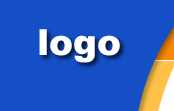|
 Go to File > New > Web (FP2000) or File > New > Page or
Web (FP 2002). In FP2002, choose "New from Web Templates"
in the right column.
Go to File > New > Web (FP2000) or File > New > Page or
Web (FP 2002). In FP2002, choose "New from Web Templates"
in the right column.
 Choose the web template you wish to use. Specify the location
you wish to publish to.
Choose the web template you wish to use. Specify the location
you wish to publish to.
 Sit back and let FrontPage create your new web!
Sit back and let FrontPage create your new web!
 Now, you may add or delete pages from your new web. See
below.
Now, you may add or delete pages from your new web. See
below. |
|
In your new web, you
may... |
 |
 Rename pages :
Rename pages :
Go to Navigation View. Right-click on a page and select
Rename to change the page title. You may also rename the
file name by right-clicking the page in your Folder List
or Folder View.
 Delete pages :
Delete pages :
In your Folder List, right-click on the page and select
Delete.
 Add a new page by copying an existing page :
Add a new page by copying an existing page :
If you have inserted a logo, your company name, or made
other formatting pages that you'd like to preserve, simply
File > Save As your page under a different name:
1. Open
your existing page that you wish to copy.
2. Go to File > Save As.
3. Type in your new file name. Click the "Change..." button
to change the Page Title.
4. Click OK.
5. Go to Navigation View. (View > Navigation)
6. Open your Folder List if it is not already opened. (View
> Folder List)
7. Select your new page from the Folder List and drag the
page into your navigation structure.
8. Double click the page to go back to Page View.
 Add a new page using the FrontPage Page Template :
Add a new page using the FrontPage Page Template :
1. Go to File > New > Page (FP 2000) or File > New > Page
or Web (FP 2002). In 2002, click on "New from Page Template"
in the right column.
2. Browse to the page template you wish to use and click
OK.
3. Go to File > Save to save your new page. Type in your
new file name. Click the "Change..." button to change the
Page Title. Click OK.
4. You will be asked to save a list of embedded files (the
images). Make sure that they are saving into the "images"
folder. If not, make sure all the images are selected and
click "Change Folder" to browse to the images folder. Click
OK.
5. Your page will not yet have navigation buttons. You will
need to drag your page into the navigation structure. First,
go to Navigation View. (View > Navigation)
6. Open your Folder List if it is not already opened. (View
> Folder List)
7. Select your new page from the Folder List and drag the
page into your navigation structure.
8. Double click the page to go back to Page View.
|
|
Hot Tip
Copy these
Hot Topic Tables and use them to set off important announcements
or news. Click in the title area and go to Table > Select
> Table, then go to Edit > Copy. Edit > Paste to place a
new info box within your page.
Add Your Text!
You can easily modify this page by selecting
the text and replacing it with your own content.
|
|